Revised: Wed May 18, 2016
The Customer form has many rich features to help you keep track of the people who help keep you in business. Currently, DataWorks only sends and receives customer data with Microsoft POS. Additionally, DataWorks provides a licensed module which supports MICROS Symphony I, II and MICROS 9700 systems.
Besides keeping all the normal information about customers, DataWorks allows you to define Price Level's for loyal customers, assign Attributes for tracking customers, and view sales history. You can even attach an 8 x 10 glossy to stare at, in case George Clooney is a customer.
Users working with customers should have Employee Rights that allow them to add, edit or view customers.
You can use the Customer find form to search for a particular customer. Learn how.
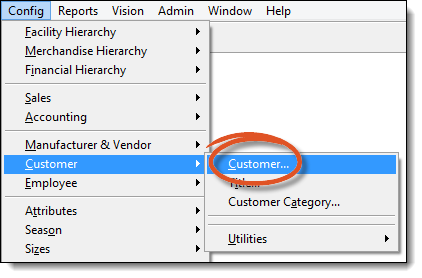
The Customer form is feature rich to make sure you can gather all the information needed.
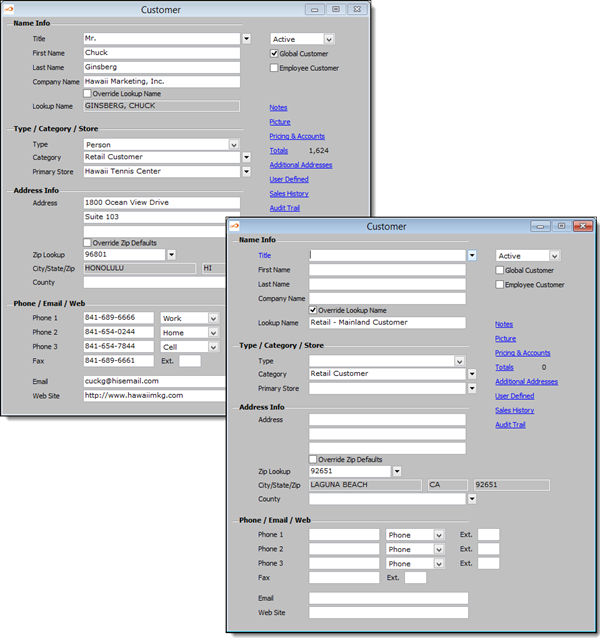
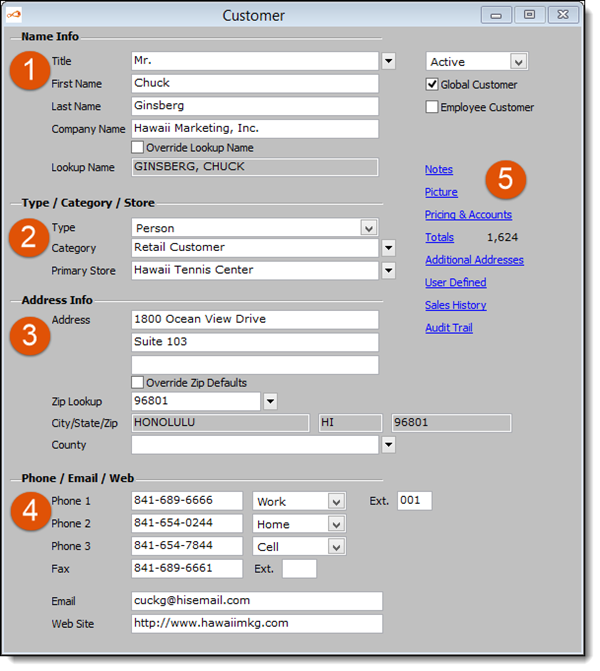
This is were the user will enter the customer's name. They can also enter a company name if needed. Learn how.
Users can assign a type, category and primary store to a customer. Learn how.
This is where the user will enter the main address information. Learn how.
This section allows the user to enter several phone numbers, a fax number, as well as email address and web site. Learn how.
The Hyperlinks section gives the user access to additional configuration options. Learn more.